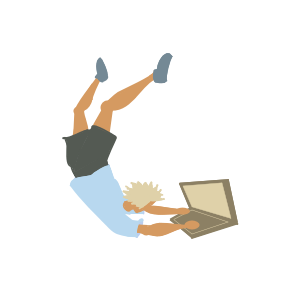
No Space in Linux Mint
This post was updated with more tips on freeing up space. If you’ve got more suggestions, please drop them in the comments :-)
Last update Aug 1, 2025
Introduction¶
I have used for a few years a dual boot of Windows+Linux Mint as the setup for my personal computer. A few times I have found myself with Linux Mint running out of space, and today I wanted to leave some of the things that I do to solve it in writing.
Ways To Free Up Space¶
The “no-brainer” And More approaches¶
The simplest way of reducing the space is by running this command:
sudo apt-get autoremove
There are other useful approaches listed in this post.
The Comment That Made The Difference¶
The approaches from the previous section helped me for a while. But it wasn’t until I found this comment that I stopped having problems with disk space. I had a ton of unused drivers that I didn’t need. The command to remove them was this one:
flatpak uninstall --unused
Removing Old Kernels¶
As per the reasons explained in this post, when the kernel is updated, the old version is not removed automatically. As time goes by, the old kernel versions can pile up and occupy considerable space.
When I cleared space by removing old kernels I used this guide.
Baobab For Finding The “Offending Folder”¶
The “Disk Usage Analyser” from Linux Mint is a great tool to understand which directories are the heaviest. The idea is to identify the directory and not rush to delete things but do some research on how safe is to delete each thing before proceeding (often a bash command is the correct approach to clear the space of some system folders).
Using AppImages Instead of Installing System-Wide¶
In my case my disk is partitioned into two, and the partion that sometimes gets full is the root partition. Because of that, it can be convenient to simply avoid installing new stuff in root, and use app images saved in the home partition.
When Can’t Login Because No Space¶
Sometimes, the computer was so full that I could not even access through the graphical user interface. In those situations, the solution was to access the system through the command line and clear the disk with some of the commands previously described.
The solution described here worked for me. I would do something like below:
- Press the keyboard shortcut Ctrl + Alt + F2 in order to switch to the “pseudo console monitor tty2”.
- Log in with username and password.
- Execute
df -m / /hometo see the free space on the filesystem/and/home. - Do some operations to free space (
sudo apt-get clean,sudo apt-get autoremove,flatpak uninstall --unused, removing old kernels, etc.) - Once enough space was cleared, go back to the graphical login with Alt + F7.